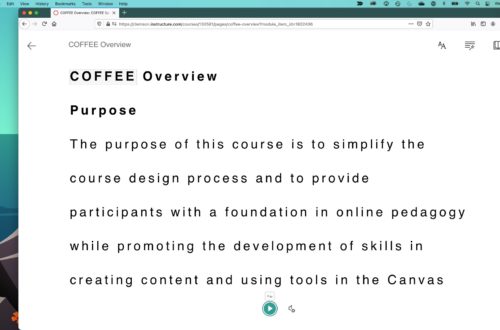Canvas at Clemson Now Features the Microsoft Immersive Reader Tool
The Immersive Reader tool enhances accessibility for persons with reading disabilities as well as those who might prefer to listen to learning content rather than (or in addition to) reading it. Its integrated design means you can find the button on all Pages within a Canvas site:
Clicking on the Immersive Reader button hides images, embedded content, and various stylizations so that users can focus on the text with fewer distractions:
Clicking the “Play” button starts the audio; audio settings can be changed with the “Voice Settings” button. Users can resize and adjust the text, spacing, and colors with the three buttons at the top of the page. There is also a dictionary and a language translation tool. The Immersive Reader is available on most Microsoft Office applications, including Word, Outlook, Edge, OneNote, and Teams.
For more about using the Immersive Reader in Canvas, see: Canvas Guides How-to for Immersive Reader.
Thanks to CO’s Michelle Tuten for this information!
At Clemson Online, March is all about what’s new! Don’t miss out on what’s coming up:
First, join us on Friday, March 5 for First Friday Coffee & Conversation! Join us in zoom at 8:15 am to chat about tech and teaching. Then, get ready for more:
- A brand new COFFEE course
- An entirely new, entirely awkward Between Two Tiger Lilies
- Studio Grand Openings
and…
- The pets of Clemson Online!
Stay tuned – you will not want to miss a moment of March.
Clemson Online Home – Where Tech and Teaching Meet