
As of January 18, a new Canvas feature allows instructors to set multiple due dates for Discussion Boards, making it easier to manage multi-stage discussions. This update enhances the overall organization, accountability, and grading flexibility in online courses.
What’s New?
With this update, instructors can now:
- Assign graded checkpoints to discussions, accommodating different stages like the initial post and follow-up replies.
- Include separate due dates for each stage, ensuring structured participation.
- Add checkpoints to new or existing graded discussions, keeping everything streamlined.
To enable this feature, select the “Graded” checkbox and then check “Assign graded checkpoints” while creating or editing a discussion. Note that this feature will not work with anonymous or ungraded discussions.
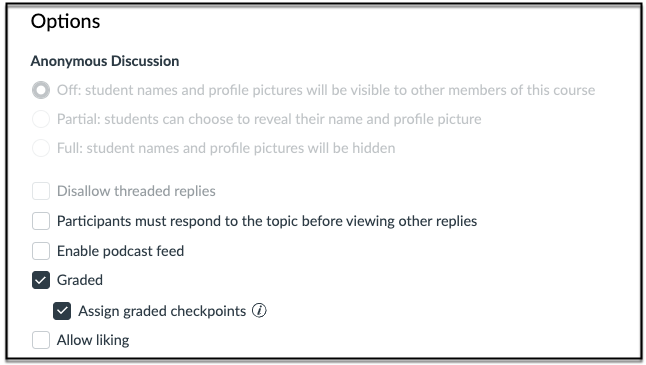
Why Use Checkpoints?
Here’s how checkpoints can improve your class discussions:
- Structured Deadlines: Specify due dates for both the initial response and subsequent replies, so students know exactly what’s expected and when.
- Enhanced Visibility: Students can view all due dates and reply requirements in one place via the “View Due Dates” link on the discussion page.
- Simplified Grading: Instructors can track individual responses and replies more efficiently in SpeedGrader, with fields to grade each stage separately.
How It Works
- Grade Setup: Specify points for the initial post, number of required replies, and points for those replies. The system automatically calculates the total points possible.
- Gradebook Integration: Checkpoints appear as a single item in the Gradebook, and grades can be updated easily in the Grade Detail tray.
- Student View: Students can expand their grades to see scores for each checkpoint.
- Rubrics: Instructors can attach a rubric to the discussion as before. However, at this time the rubrics do not auto-populate the grades for checkpoints, so they will have to be typed in for each checkpoint component.
Grading with Checkpoints
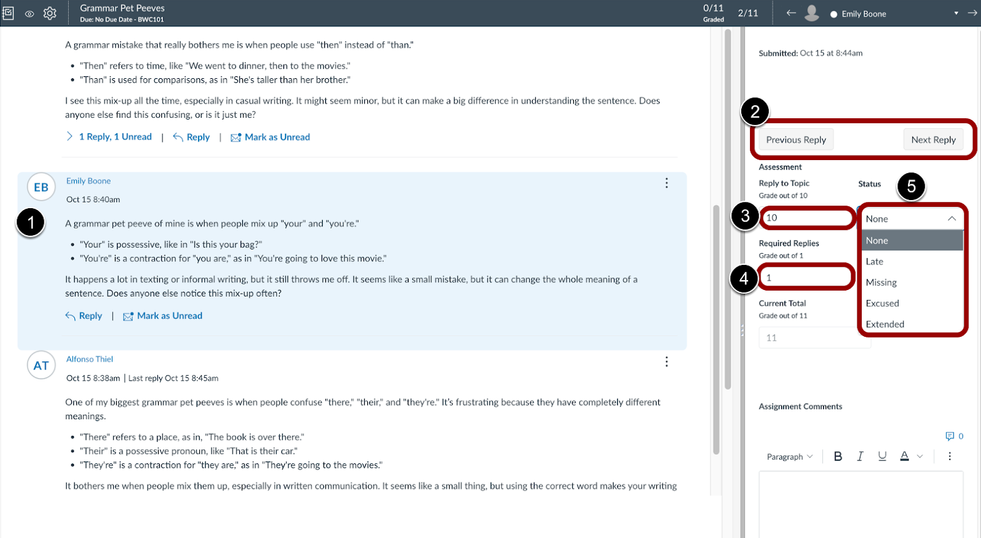
- SpeedGrader will show you each post separately, providing a view of the full discussion so that it is easier to see the context of the post. The post by the selected student is highlighted [1].
- You can move between the posts of the selected student by using the Previous Reply and Next Reply buttons found under the submission time [2].
- Separate fields are provided to enter the grades for both the initial post and any required replies [3 and 4].
- The status for each reply field can be updated independently [5].
Additional Notes
This feature integrates seamlessly with key Canvas workflows like Course Copy, Blueprint Course, and import/export processes, ensuring flexibility across courses.
By introducing checkpoints, Canvas simplifies multi-step discussions, making it easier for instructors to foster meaningful, ongoing engagement among students. Ready to try it out? Load a new graded discussion today, and look for the checkpoints option to get started!
Finally, if you’re looking for more information about how to utilize Multiple Due Dates, check out Canvas’ release notes regarding this new feature.

Upcoming Events
Workshop Wednesday: Introduction to Adobe Premiere Pro Basics
Wednesday, January 29, 1:30-2:30pm
Join us for our “Workshop Wednesday: Introduction to Adobe Premiere Pro Basics” on Wednesday, January 29, from 1:30-2:30 pm! Adobe Premiere Pro is a powerful tool for creating professional videos and can be utilized in a variety of teaching situations. This workshop will cover getting started with Adobe Premiere and developing a video editing workflow, and will include helpful demonstrations, tech tips, and possible teaching applications.
Facilitated by Chase Sanders, Digital Learning Designer.
Register here to receive the Zoom link.
Contact Millie Tullis with any questions about this session or if you encounter accessibility issues with the registration form.
Clemson Online Spring 2025 Events Calendar

Review our Spring 2025 Events Calendar to see what Online Instruction Development opportunities await!
We have a robust lineup of topics and live training formats to support your use of Canvas and other e-learning tools. Topics cover demonstrations of using Kaltura, engaging your students, and workshops to get your Canvas site ready to teach!
All of our live training is recorded. Registrants will automatically receive a link to that day’s video after it has been processed.
Contact Millie Tullis with any questions regarding these sessions.

Clemson Online – Where Tech and Teaching Meet
