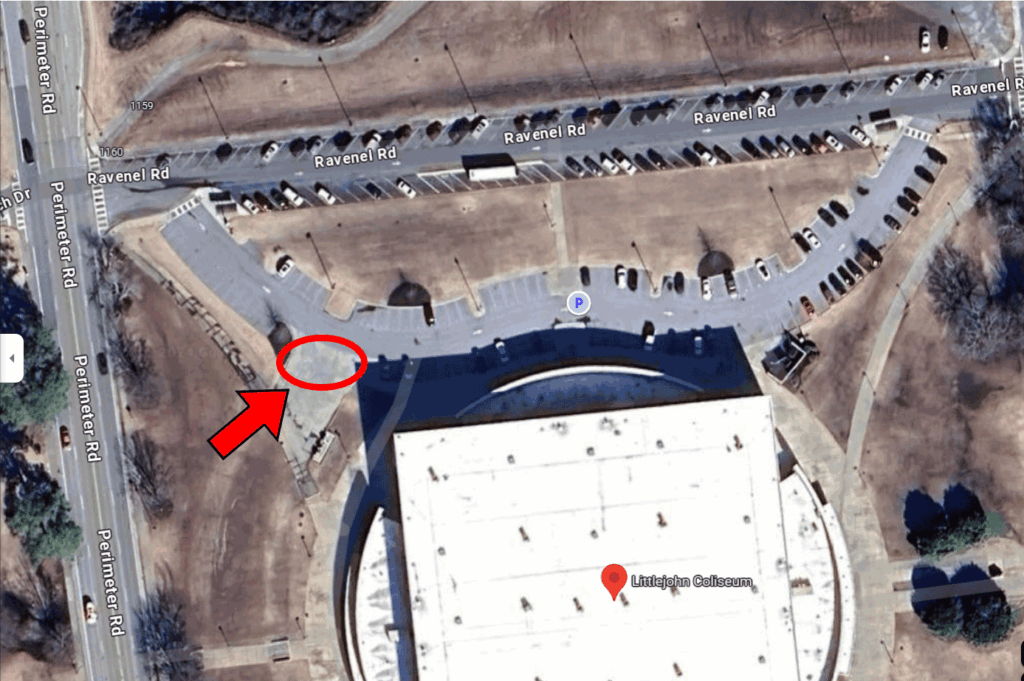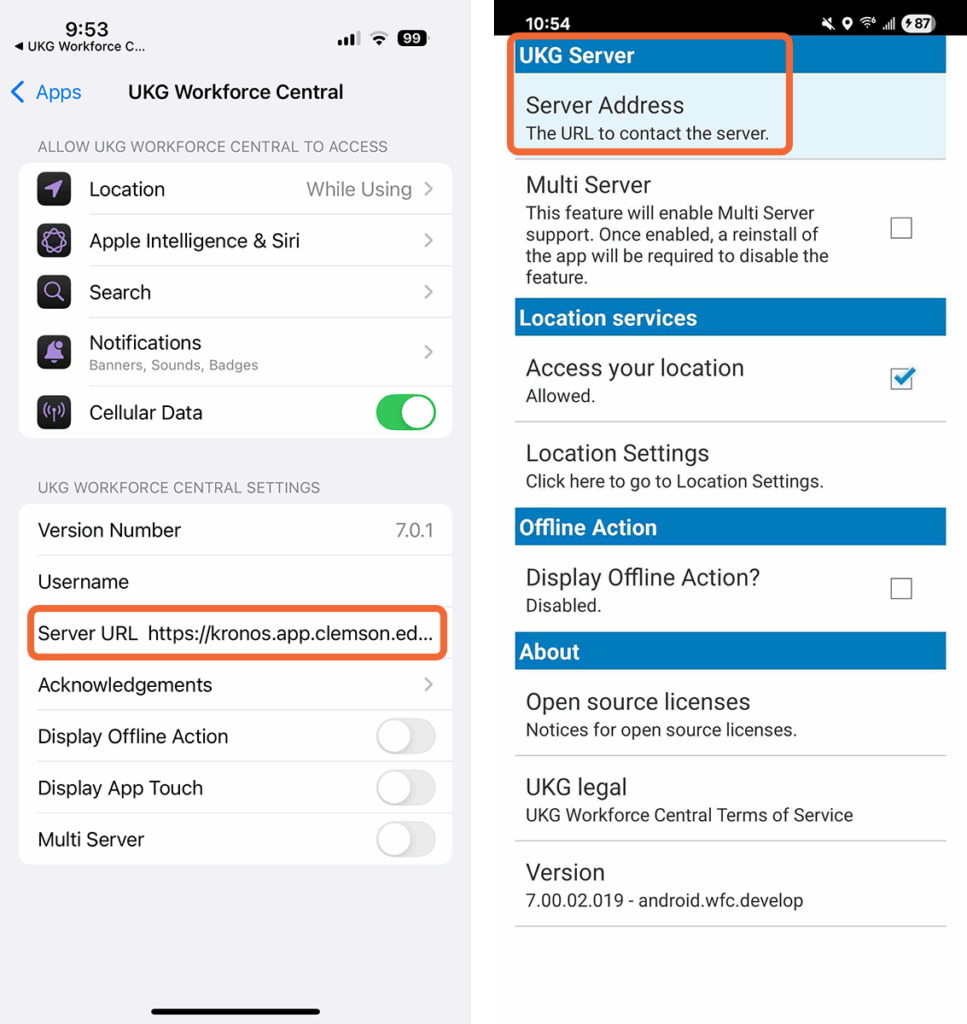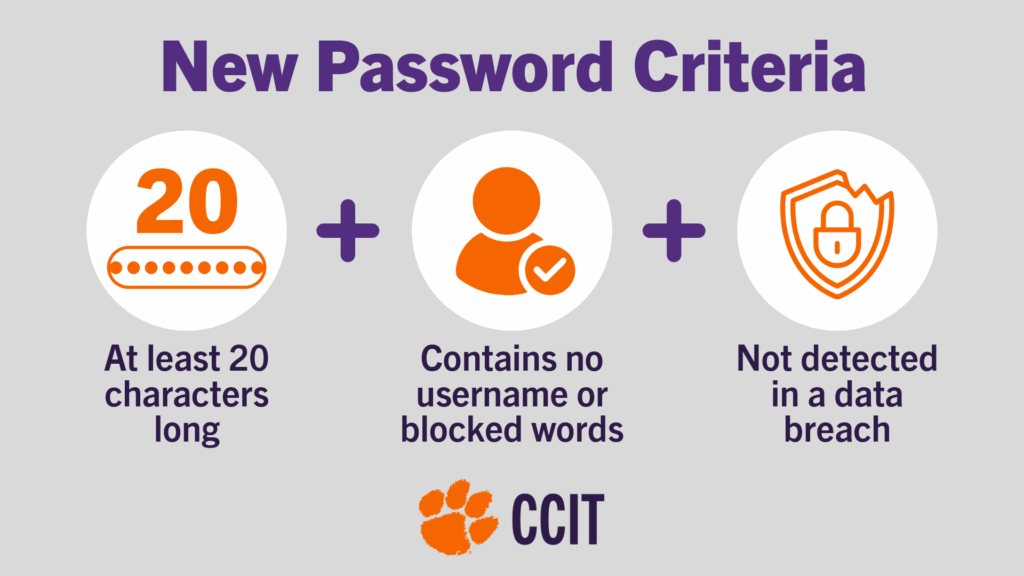To help promote awareness during the holiday shopping season, the CCIT Office of Information Security would like to share some safe online shopping tips. Best wishes to all during the upcoming holidays!
To help promote awareness during the holiday shopping season, the CCIT Office of Information Security would like to share some safe online shopping tips. Best wishes to all during the upcoming holidays!
For more tips about staying safe online (and beyond), visit the CCIT Cybersecurity page.
Shop at secure websites that you trust
Play it safe by doing online business with trusted retailers you have shopped with before. If you are tempted to buy from a new website, research the company name before providing your payment information. When making credit/debit card payments look for website addresses that start with HTTPS and have a lock icon, which indicate a secure website.
Avoid public Wi-Fi
You might be tempted to shop online at a coffee shop or other location with free Wi-Fi. Browsing the websites may be acceptable, but do not make credit/debit card payments from a public Wi-Fi unless you have started a VPN (Virtual Private Network) session from your device. VPN creates a secure tunnel, making your data safer from interception by nearby hackers. Clemson has a free VPN you can use with your Clemson username, password and Duo authentication. You can find more information in our Services section, and if you’re using a computer, you can find step-by-step instructions in our Knowledge Base.
Create strong, unique passwords
Use a unique pass phrase for each website, and keep it private. Do not use your University password when creating accounts with online merchants.
Beware of fake delivery notifications
With packages often delayed, be wary of fake shipping alerts. Don’t click on links from delivery notification emails or texts you aren’t expecting, especially if they require “verification” from you. Visit the delivery company or vendor’s website to track your package safely.
Watch out for email scams
Holiday deals presented via email are tempting, but if the advertisement seems too good to be true, it probably is. Instead of clicking on an email link, view information directly from the merchant’s website. And don’t forget, if you get something that looks like an email scam in your Microsoft Outlook, report it to CCIT with our button.
Don’t give out too much information
Merchant websites should never prompt for your social security number. Other than your shipping address and phone number, be very wary when asked for personal information. Call the customer service line when in doubt.
Check your statements and take action immediately
Regularly check your bank and credit card statements for unauthorized transactions, and set up account activity alerts wherever possible. If you suspect a fraudulent transaction has occurred, immediately contact your bank or credit card company to report the unauthorized activity.
Know how to spot a package delivery scam
Scammers are sending fake delivery notifications claiming a package can’t be delivered, then directing victims to click a link or submit personal or payment information. These messages often look legitimate but are designed to steal credentials or financial data. Learn how to recognize these scams and always verify delivery claims through official carrier websites.