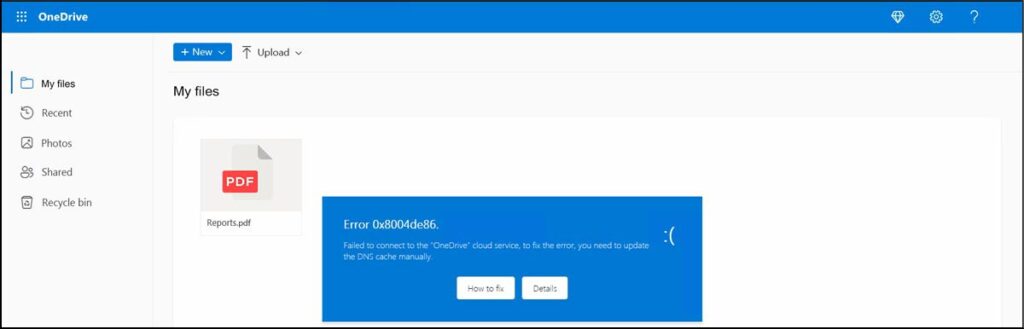As hurricane and storm season continues, it is important to remember that being prepared for severe weather also includes protecting your technology. For general preparedness information, ready.gov offers helpful instructions.
Familiarize yourself with Clemson University’s safety information
Clemson University’s Emergency Management offers useful information for natural disasters preparedness and emergencies on campus. Familiarize yourself with some of the modes of communication, including their Emergency Preparedness page. They update their social media with alerts as well (@ClemsonSafety is a good place to start).
To receive CU Alerts on your phone, follow these instructions CU Alerts are important to stay up to date on any campus or area situations and responses year-round.
Backup your data
It’s always a good idea to consistently back up your data. As a member of the Clemson community, you have free cloud storage through services like Box and OneDrive. Cloud storage should still be accessible in the event of severe weather at Clemson. Make sure to keep copies of frequently used documents in addition to regular backups.
What happens if Clemson applications are down?
The CCIT status page at status.ccit.clemson.edu is hosted off-site and should remain accessible, as should the CCIT website at ccit.clemson.edu. We will continue to post updates to university systems on the status page with information regarding possible service interruptions, as well as posting updates to the official CCIT Twitter account at @ClemsonIT. We encourage you to subscribe for notifications from the CCIT status page.
Other general preparedness technology tips
- Extend the battery life of your devices by:
- Turning off Wi Fi when not in use.
- Turning off Bluetooth.
- Dimming your screen.
- Turning off push notifications from unnecessary apps.
- Keep wireless devices charged at all times and keep a back-up battery on hand. Consider car or solar chargers for your devices as well.
- Keep your devices dry. If you don’t have a waterproof case, Ziploc and similar bags will work well also.
- Don’t turn your tablet or phone on and off to preserve battery life. Your device will use more energy powering back up than in sleep/rest mode.
- After the storm and the power is back on, wait until there are no blackouts or surges before plugging your equipment back in. Be sure that critical equipment has an Uninterruptible Power Supply (UPS) attached.
Be aware of cybercriminals
- After natural disasters, cybercriminals often try to take advantage of those impacted and trying to provide relief efforts. Whether through email or social media, protect yourself against scams and cyberattacks using a few simple tips:
- Pay attention to the URL of the websites you visit. Malicious websites may look identical to a legitimate site, but the URL may use a variation in spelling or a different domain (for example: .com vs. .net).
- Be suspicious of unsolicited phone calls, visits, or email messages.
- Do not reveal personal or financial information in email, and do not respond to email solicitations for this information.
- Do not follow unsolicited web links in email messages or open any attachments.