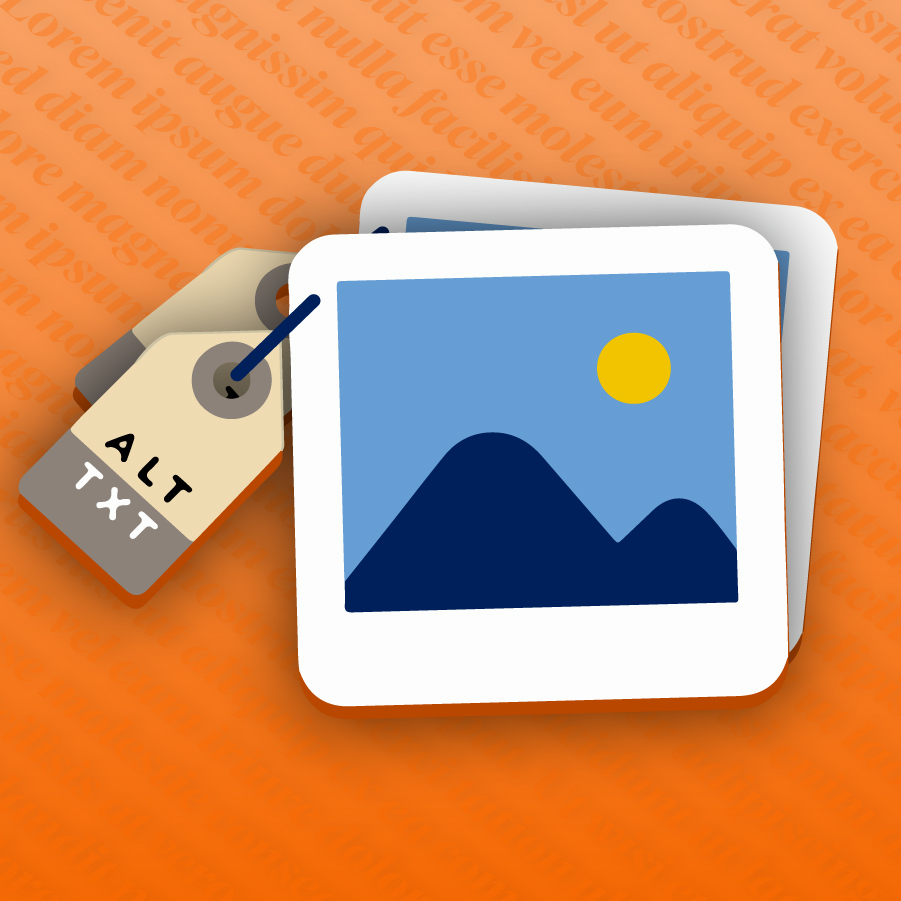
As you prepare your course materials for Fall 2025, now is a great time to ensure that the images you use in your teaching are fully accessible. Whether you’re uploading lecture slides, designing content in Canvas, or sharing supplemental media, every image in your digital classroom should include thoughtful, accurate alternative text, or “alt text.”
Alt text is a written description that conveys the essential information of an image for people who use screen readers or other assistive technology. Including alt text is one of the most fundamental ways to make online learning materials accessible. It is also a valuable practice for all learners, providing clarity and reinforcing meaning across a variety of learning contexts.
What Makes Alt Text Effective?
Effective alt text does not simply describe what an image looks like. Rather, it communicates what the image is meant to convey in the context of your course. The goal is not to describe every visual detail, but rather to provide a clear, concise explanation of the image’s purpose or key information.
For example, instead of writing, “A chart with red, green, and blue lines,” consider a more purposeful description such as, “A line graph showing a 30 percent increase in student participation after weekly discussion prompts were introduced.” This version focuses on the takeaway, not the appearance.
Guidelines for Writing Meaningful Alt Text
When adding alt text to your course materials, keep the following best practices in mind:
- Use clear, concise language, generally one or two sentences.
- Focus on the educational purpose of the image.
- Avoid starting with phrases like “image of” or “picture of,” as screen readers already identify the content as an image.
- Do not duplicate information that is already present in surrounding text or captions.
- If the image is purely decorative and does not convey meaningful content, mark it as decorative so that screen readers skip it.
In the case of complex visuals such as detailed charts, diagrams, or infographics, consider supplementing your alt text with a longer description in the body of your content. For example, you might provide a full data summary below a chart or offer an extended explanation in a text box beside a diagram.
How to Add Alt Text in Common Platforms
Most tools used in digital instruction, such as Canvas, Microsoft Word, PowerPoint, and Google Docs, include built-in fields for alt text. When uploading or embedding an image, look for the “Alternative Text” field or check for it in your program-specific accessibility settings. These tools also often include accessibility checkers that can scan for missing or problematic alt text before you publish your content.
Accessibility is a Teaching Practice
Alt text is not just about meeting accessibility requirements, it is a necessary part of inclusive, thoughtful course design! By taking the time to add effective image descriptions, you signal to students that your course is a place where everyone is welcome and where diverse learning needs are taken seriously.
If you are updating your fall course and unsure where to start, Clemson Online offers accessibility consultations, training sessions, and guides to help you implement best practices like these.
Now is the time to make sure your course materials work for everyone…and it starts with a single sentence of alt text!

Upcoming Events
Workshop Wednesday: Simple Strategies for Making Your Canvas Course Beautiful
Wednesday, July 16, 2025 1:30-2:30pm
Join us for “Workshop Wednesday: Simple Strategies for Making Your Canvas Course Beautiful” on July 16, from 1:30-2:30 pm! This workshop will cover simple strategies and handy templates you can use to make your Canvas pages and assessments consistent and effective. Specifically, this workshop will cover using icons, buttons, banners, and customizable page and assessment templates to make your Canvas course look inviting and clear.
Facilitated by Millie Tullis, Digital Learning Strategist
Register here to receive the Zoom link.
Best Practices for Online Group Work
Wednesday, July 30, 2025 1:30pm-2:30pm
Join us for “Best Practices for Online Group Work” on July 30, from 1:30-2:30 pm! This workshop will cover how to best design group projects, peer reviews, small group discussions, and more to increase engagement in your online a/synchronous classroom. If you have a specific question you want covered during this training, please enter it when you register.
Facilitated by James Butler, Digital Learning Strategist
Register here to receive the Zoom link.
Clemson Online Summer 2025 Events Calendar
Review our Summer 2025 Events Calendar to see what Online Instruction Development opportunities await!

We have a robust lineup of topics and live training formats to support your use of Canvas and other e-learning tools. Topics cover demonstrations of using Kaltura, engaging your students, and workshops to get your Canvas site ready to teach!
All of our live training is recorded. Registrants will automatically receive a link to that day’s video after it has been processed.
Contact Millie Tullis with any questions regarding these sessions.

Clemson Online – Where Tech and Teaching Meet
