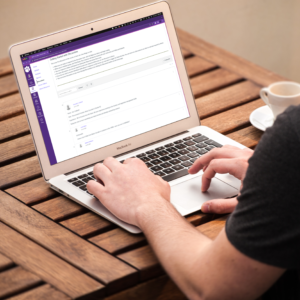
The Modules area in Canvas is the best place to store all course content and assessments to make it easy to organize and lead students to the resources they need. Whether you are teaching fully online or using Canvas to supplement your face-to-face class, Modules provide a predictable structure for students to locate items and understand how they fit into the whole course.
Modules are made up of Pages, Assignments, Quizzes, Discussions, or any other components you choose, and are the most effective way to organize your course. The “Next” and “Previous” buttons make it easy for learners to move forward and backward in the class. Essentially, learners should be able to start at the first Module Page and work straight through to the end.
Organization Strategies
You can arrange and organize your Modules however you like. It can be helpful to organize your Modules via unit/topic, rather than by week. But it’s all up to you.
You can think of your Canvas course as a three ring binder, and each Module as one of the tabs within. Instructors title Modules in different ways depending on how they want to organize the course or depending on the course content. Here are a few of the most common strategies:
- Modules – Organizing by Module is a flexible strategy and allows instructors to create multiple weeks or chapters worth of instruction under one module that may cover a certain topic covered in the class.
- Weeks – Structuring by weeks makes it easy for students to keep track of assignments and activities that may be due on a weekly basis.
- Chapters – If your instruction will closely follow topics covered in a textbook, organizing by chapter may make the most sense for you.
- Units – Like the Module strategy, organizing by units is another way to describe the divisions of instruction within your online course. Similarly to Modules, the Unit strategy allows for flexibility in the number of topics, weeks, or chapters contained in a unit.
Remember: it should be easy for learners to find where they left off – use landing pages and Module headings to guide learners. You can use a numbering system or specific lesson titles, anything at all to help learners find what they need quickly.
Modules control the entire flow of your course and its content. You can add modules, add items to a module, duplicate a module and reorder all modules and module items.
Creating a Module
- In Course Navigation, click the Modules link.
- Click the +Module button.
- Enter a name for the module in the Module Name box.
- Click the Add Module button.
Adding Items to a Module
- In Course Navigation, click the Modules link.
- Click the plus sign button on the module where you wish to add content.
- Click the dropdown on the Add box to select the type of content you want to add.
- Select the item you want in the list that appears.
- Click the Add Item button.
If you would like assistance with building modules or to discuss the best organization strategy for your course, schedule a one-on-one consult with one of our Digital Learning Strategists!

Upcoming Events
E-Learning Preparedness Training
September 18, 10:00-11:00 AM
This training will prepare you for Clemson’s “E-Learning Day” on Monday, November 3, 2025. Learn about helpful resources, tips, and suggested activities to keep your students engaged during an online class day.
This training session will be held over Zoom. After completing the registration form, you will receive an Outlook calendar invitation, including the Zoom link. All registrants will be sent a copy of the recorded training.
Click here to register and receive the Zoom link!
Facilitated by Millie Tullis, Digital Learning Strategist.
Increasing Instructor-Student Communication and Connection in the Online Classroom
September 24, 1:30-2:30 PM
Effective communication and connection between instructors and students can be a challenge in online courses, but is an important part of building community and successful learning. This training will provide practical tips, tricks, and tools to help increase communication and connection between you and your online students.
This training session will be held over Zoom. After completing the registration form, you will receive an Outlook calendar invitation, including the Zoom link. All registrants will be sent a copy of the recorded training.
Click here to register and receive the Zoom link!
Facilitated by Millie Tullis, Digital Learning Strategist.
Clemson Online Fall 2025 Events Calendar
Review our Fall 2025 Events Calendar to see what Online Instruction Development opportunities await!

We have a robust lineup of topics and live training formats to support your use of Canvas and other e-learning tools. Topics cover demonstrations of using Kaltura, engaging your students, and workshops to get your Canvas site ready to teach!
All of our live training is recorded. Registrants will automatically receive a link to that day’s video after it has been processed.
Contact Millie Tullis with any questions regarding these sessions.

Clemson Online – Where Tech and Teaching Meet
