From the Archives: Kaltura Interactive Videos

Kaltura interactive videos make your lecture videos more interactive and engaging for students. It also allows you to create larger scale projects that connect the videos in your course together. Interactive videos on Kaltura are easy to set up through Canvas if you follow a few of these steps.
From the main navigation menu in Canvas, click My Kaltura. Once you are in your “My Media” section go to the right hand corner and click the “Add new” button. Choose interactive videos. You will be able to name and describe the video. Then add media from the “My Media” library. You can add multiple videos depending on how large you want the project. You will then be taken to the interaction creative tool.
Within this section you will be able to edit and adjust your interactive video project. You will use nodes to connect the videos you have selected to use. Each node has its own piece of media connected to it. You can select and edit the mode by double clicking it. When you want to connect nodes together you can use “hotspot paths” that clearly direct students to the next piece of media. You can adjust the node and hotspot settings to whatever works for your content.
Interactive videos are a more engaging way to structure your course video content. Instead of just using Kaltura playlists, try creating interactive videos! For more detailed instructions on how to create these interactive videos visit the full workshop video by Gray Jackson, Sr. Learning Technologist.

Get Ready for Summer 2024
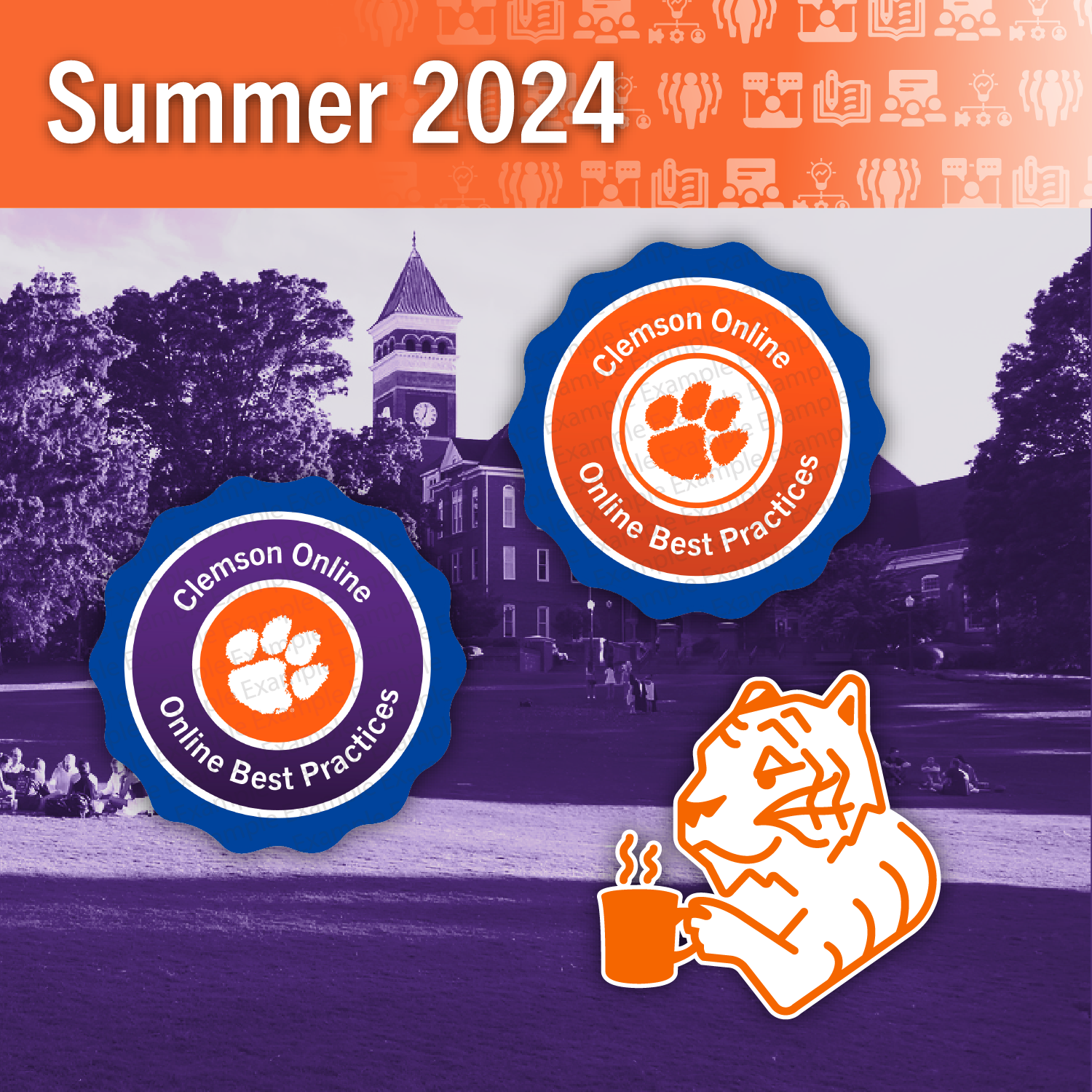
Do you plan to teach this summer? Clemson Online is proud to announce this year’s Summer teaching initiative. We have timely opportunities for instructors to gain experience in online course creation, teaching with Canvas, and the Quality Matters course improvement process.

Upcoming Events
Workshop Wednesday: Next Semester Prep
Wednesday, April 24th, 1:30-2:00
Join us in preparing for teaching online with Canvas next semester! This training will cover importing Canvas content and planning next semester’s courses with learning objectives in mind. When you register for this workshop, you may select from a range of additional topics you would like covered and/or enter any specific questions.
Facilitated by Millie Tullis, Digital Learning Strategist.
Registration: Workshop Wednesday: Next Semester Prep
Modality: Virtual and synchronous—an Outlook Calendar invite, with the Zoom link, will be sent.
Please reach out to Millie Tullis with any questions about these sessions.
Kaltura Basics I
Friday, May 10th, 10:00-10:30 AM
Join this training to learn more about Kaltura, Clemson’s video storage solution. This training will cover accessing Kaltura, uploading videos into Kaltura, and embedding Kaltura videos into your Canvas courses. When registering, feel free to include any Kaltura-related questions you have.
Facilitated by Gray Jackson, Sr. Learning Tech Specialist.
Registration: Kaltura Basics I.
Modality: Virtual and synchronous—an Outlook Calendar invite, with the Zoom link, will be sent.
Additional Resources:
- Book a 30-minute virtual consultation .
- Clemson Online Tools Page .
- Self-enroll in Clemson Online’s Faculty Resource Center.
Contact Millie Tullis with any questions about this session.
Clemson Online Spring 2024 Events Calendar

Review our Spring 2024 Events Calendar to see what Online Instruction Development opportunities await!
We have a robust lineup of topics and live training formats to support your use of Canvas and other e-learning tools. Topics cover demonstrations of using Kaltura, presentations on group assignments in online courses, and workshops to get your Canvas site ready to teach!
All of our live training is recorded. Registrants will automatically receive a link to that day’s video after it has been processed.
Contact Millie Tullis with any questions regarding these sessions.

Clemson Online – Where Tech and Teaching Meet
