Ensuring Your Syllabus is Accessible: Tips for Educators
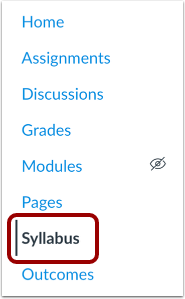
As the semester approaches, preparing an accessible syllabus is essential to foster an inclusive online learning environment. This guide outlines practical tips for making your syllabus accessible, focusing on Microsoft Word and Adobe PDF formats.
Crafting an Accessible Syllabus in Microsoft Word
Start by using built-in headings and styles in Word to structure your document. Headings help screen readers navigate the text, enabling students with visual impairments to jump between sections easily. Highlight your text and select the appropriate heading style from the toolbar.
Ensure that all images, tables, or charts include alternative text so that screen reader users can understand the content. Right-click the image, select “Format Picture,” and enter a concise description in the “Alt Text” field. Additionally, choose a sans-serif font like Arial or Calibri and maintain a font size of at least 12 points to enhance readability. Tables should organize information and not be used only for formatting.
Converting to an Accessible PDF
Once your Word document is complete, convert it to an accessible PDF using Adobe Acrobat. Use the “Save As PDF” option within Word to retain the document’s structure, including headings and alt text.
In Adobe Acrobat, use the accessibility checker found under “Tools” > “Accessibility” > “Full Check” to identify and fix any issues. Ensure that all elements are correctly tagged (e.g., headings, paragraphs, lists) by navigating to “Tags” under the “Accessibility” tools.
Ensuring Text Readability and Navigation
Text readability is crucial in both Word and PDF formats. Use color intentionally and ensure there is enough contrast between any text and background colors. Because some readers may see colors differently, do not rely on color alone to convey meaning.
Use clear and simple language, breaking down information into bullet points or numbered lists. Consistent use of headings and subheadings aids navigation and enhances readability.
For PDFs, check the reading order in Adobe Acrobat by going to “Accessibility” > “Reading Order” to ensure that screen readers present the information in the correct sequence.
Final Steps and Continuous Improvement
Seek feedback from students who use assistive technologies to identify any accessibility issues. Additionally, familiarize yourself with your institution’s accessibility resources and guidelines for further support and tools.
By following these steps, you can create an accessible syllabus that meets the needs of all your students, demonstrating your commitment to inclusivity and equal access to education.
If you would like to learn more about accessibility, enroll in our self-paced course COFFEE: Accessibility. If you would like assistance ensuring the accessibility of your documents, schedule a consultation with one of our staff members.

Upcoming Events
New Instructor Conference
Wednesday, August 14, 12:30-4:30 PM
The New Instructor Conference will be held on August 14, 2024, with in-person (A) and Zoom (B) sessions from 12:30-4:30 pm. Review the descriptions below to determine whether sessions A or B best fit your teaching needs.
In-person (A) sessions are for instructors who are newer to teaching with Canvas. In-person (A) sessions cover Canvas basics such as importing Canvas content, creating a homepage, setting up your gradebook, building assignments and activities in Canvas, and using academic integrity tools.
In-person sessions will be held in rooms 200B and 204 in the Cooper Library.
Zoom (B) sessions are for instructors who are experienced in teaching with Canvas. Zoom (B) sessions cover topics such as increasing student engagement, designing for accessibility, organizing your Canvas course, Clemson library resources, and using Kaltura, Clemson’s video storage solution.
Zoom sessions will be held virtually. The link to Zoom sessions will be sent to registrants via email.
Registration: New Instructor Conference.
New Quizzes Introduction
Friday, August 16, 2:00-3:00 PM
Learn about getting started with the Canvas New Quiz feature! This training will cover the basics of the new quiz engine and show you how to enable the feature, create a quiz, migrate your old quiz content over, and highlight some of the key benefits and differences of using the new quiz engine.
Facilitated by David Bassett, Learning Technology Manager.
Registration: New Quizzes Introduction.
Clemson Online Summer 2024 Events Calendar

Review our Summer 2024 Events Calendar to see what Online Instruction Development opportunities await!
We have a robust lineup of topics and live training formats to support your use of Canvas and other e-learning tools. Topics cover demonstrations of using Kaltura, engaging your students, and workshops to get your Canvas site ready to teach!
All of our live training is recorded. Registrants will automatically receive a link to that day’s video after it has been processed.
Contact Millie Tullis with any questions regarding these sessions.

Clemson Online – Where Tech and Teaching Meet
