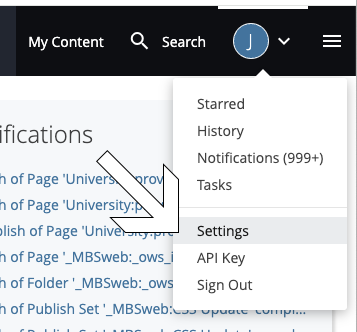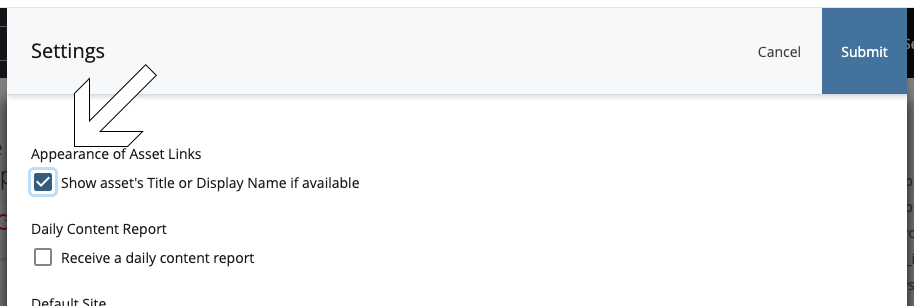Attention Cascade users! It seems that Cascade recently made a change to the default setting for displaying asset names. If you prefer to see file names instead of titles or display names (which you should!), you’ll need to make a quick adjustment.
Here’s how you can revert to displaying file names:
- Click on the user menu dropdown located at the top right corner of your screen.
- In the dropdown menu, select “Settings” from the list.
- In the Settings menu, look for the checkbox labeled “Show asset’s Title or Display Name if available.” Make sure it is unchecked.
- Once you’ve unchecked the box, click “Submit”.
That’s it! You’ve successfully reverted to displaying file names instead of titles or display names for your assets in Cascade.
If you ever wish to switch back to displaying titles or display names, you can revisit your settings and re-enable the option at any time. We don’t recommend that!