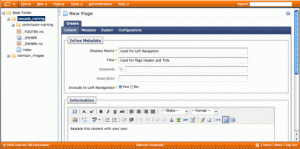Creating a page in Cascade now is pretty much the same as before except for a couple of things. There is no longer an Author field. The Author is now called the Owner. The Owner information is now controlled by an Owner include file that is automatically applied to every page you create. If the Owner changes, you only have to edit one file instead of having to change the Author on every page in your site.
Cool, huh?
So what else is different in the page creation process? Two fields, Keywords and Descriptions, have been added so page rankings by search engines like Google and Bing are higher.
Pages are smarter too. How? Well in the old page creation process, there was a checkbox on the System tab that you selected if you wanted your page to be indexed – meaning it showed up in the left navigation. But if the page’s parent folder was set to NOT index, then the page could not be indexed. Now, with Smart Folders and Smart Pages, you have the flexibility to not index the folder asset and still choose to index a page within the folder. One thing to know about this feature though – all folders in your site must be Smart folders and all pages must be Smart pages. How can you tell? Well when you create a new Clemson Brand 2009 folder or page, it is automatically a Smart folder or Smart page.
What does the new page creation wizard look like?
- Display Name – Like the folder asset, the page asset’s Display Name is listed in the left navigation.
- Title – Underlined heading at the top of the page. Browser window title.
- Keywords – Used by search engines. Keywords are short descriptions of the page content.
- Description – Used by search engines. Descriptions are longer descriptions of the page content that are displayed in the results of a Web search.
- Include in Left Navigation – Page’s Display Name listed in the left navigation even if it lives in a folder that is not indexed.
Just like before, once you fill in all the fields you go into the content region and add your content. Don’t forget to go to the System tab and give your page a Web-friendly name and then Submit your page into Cascade.